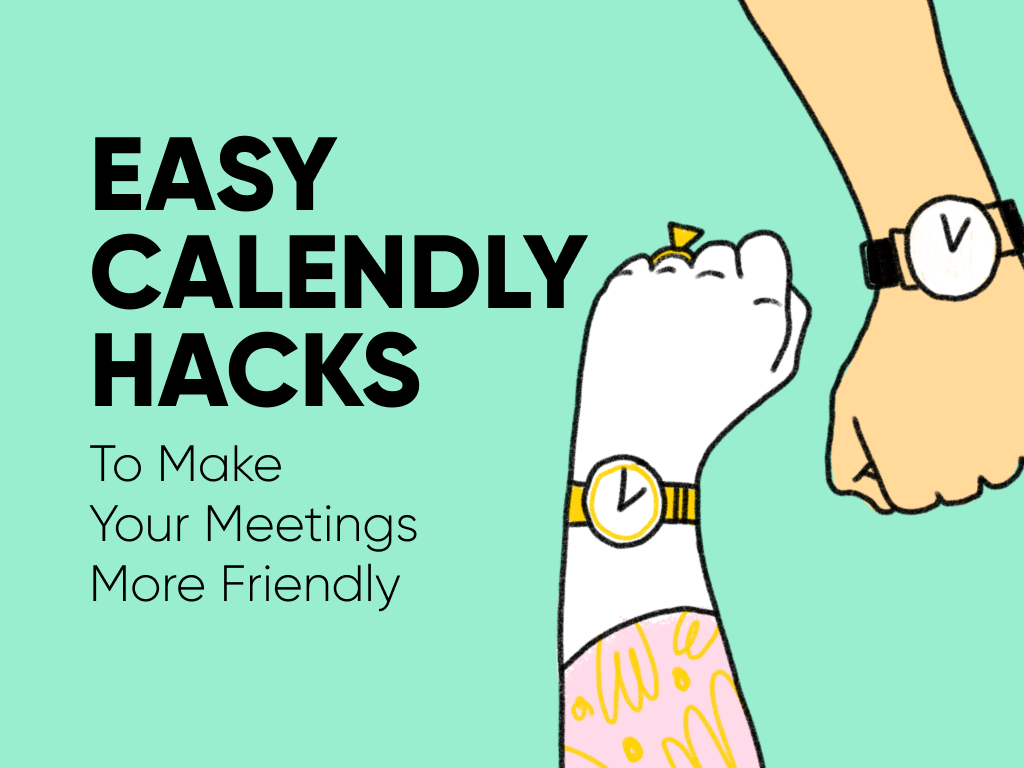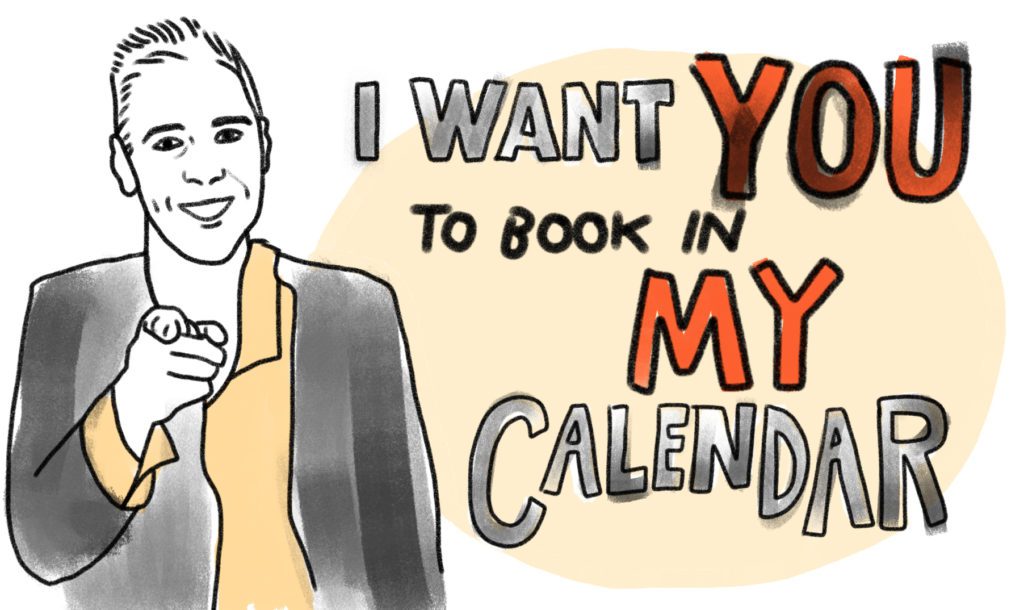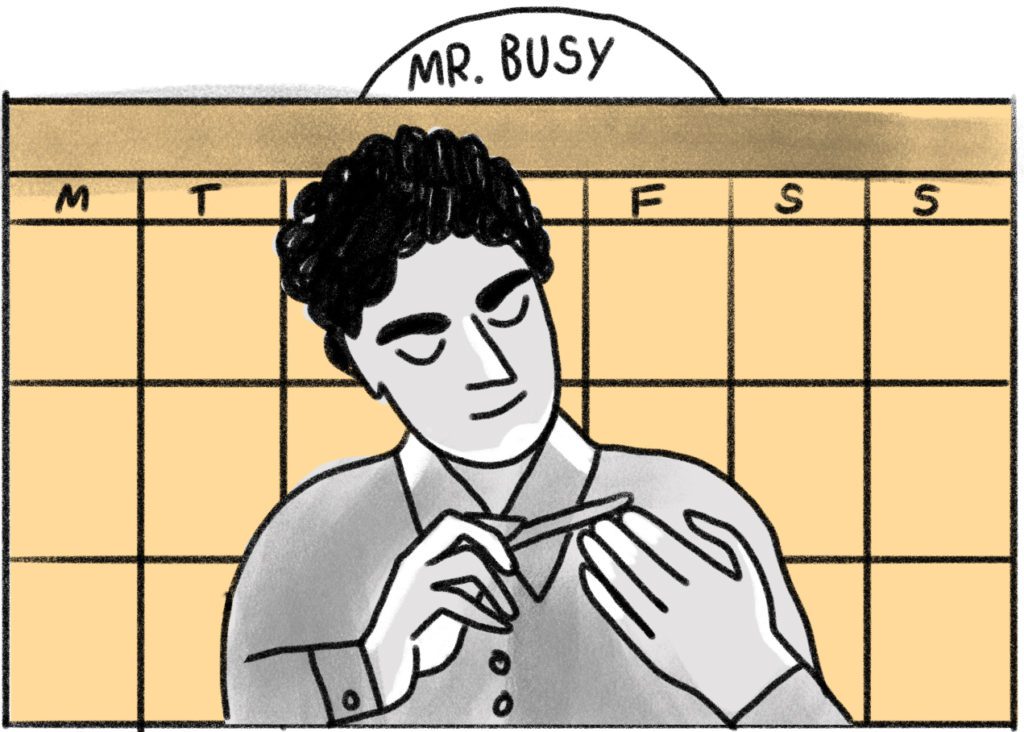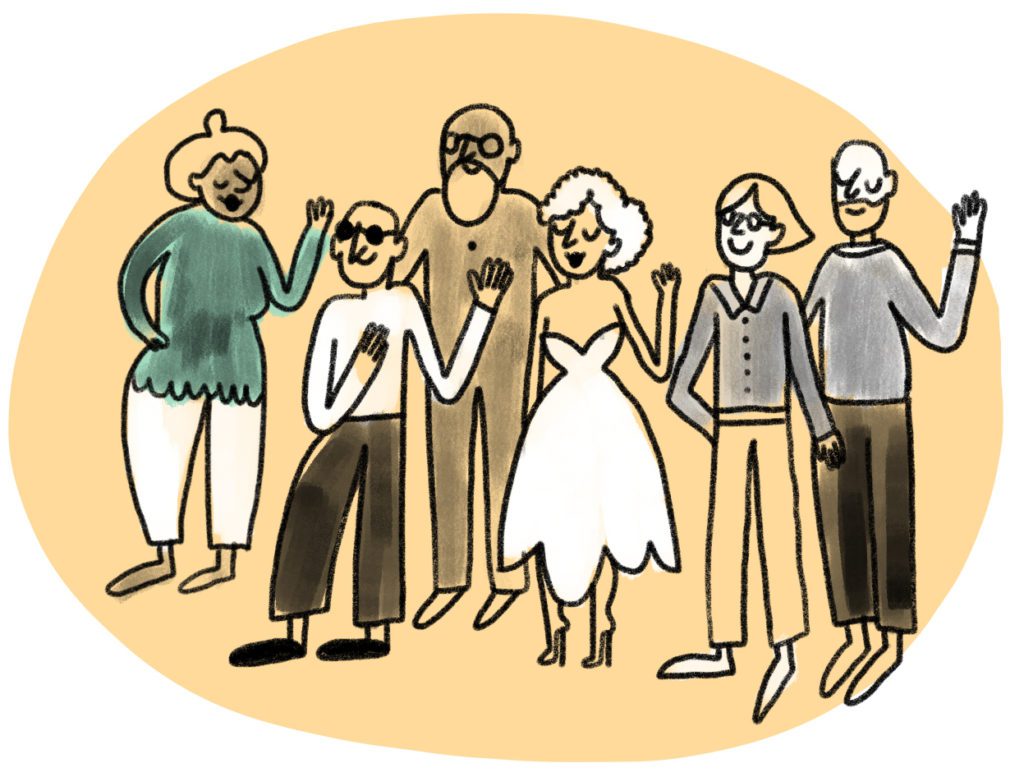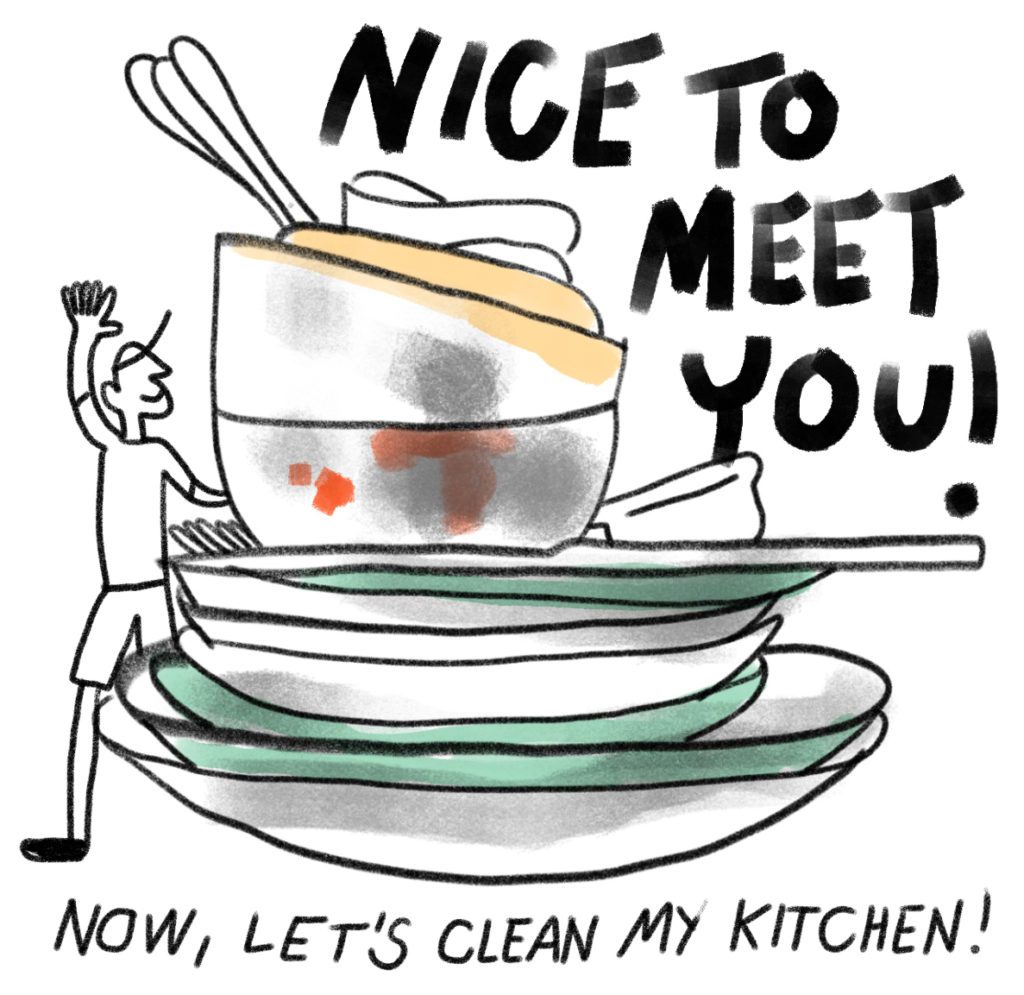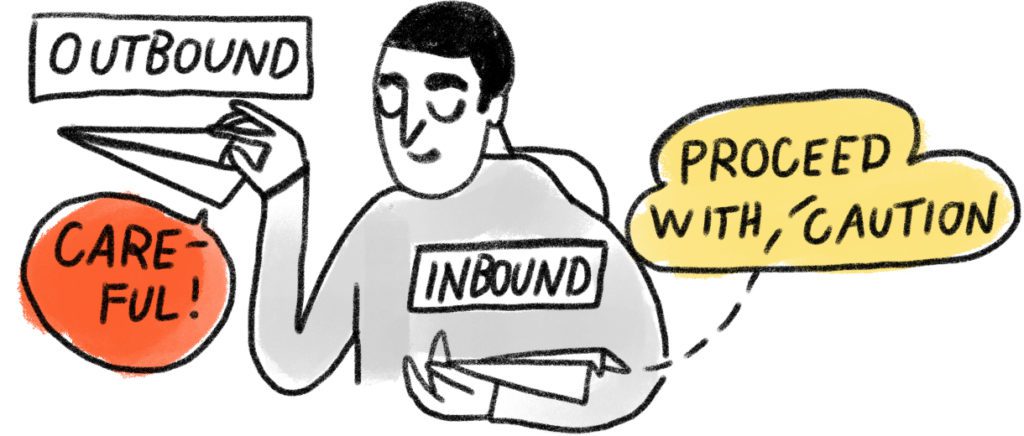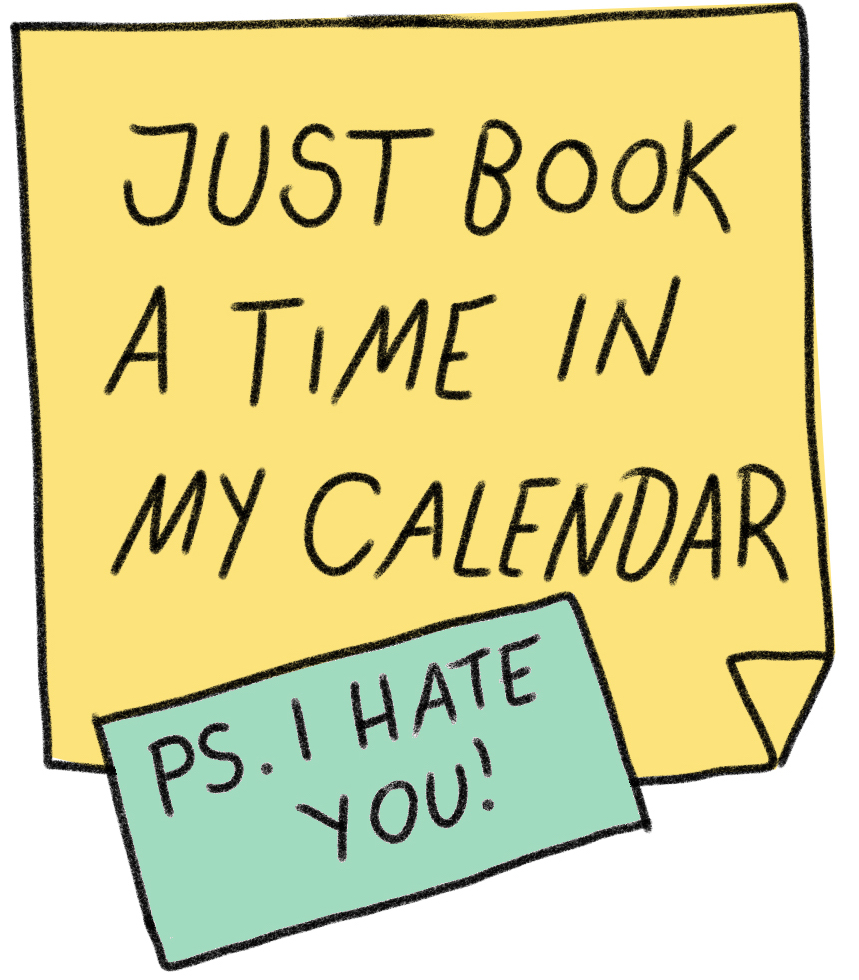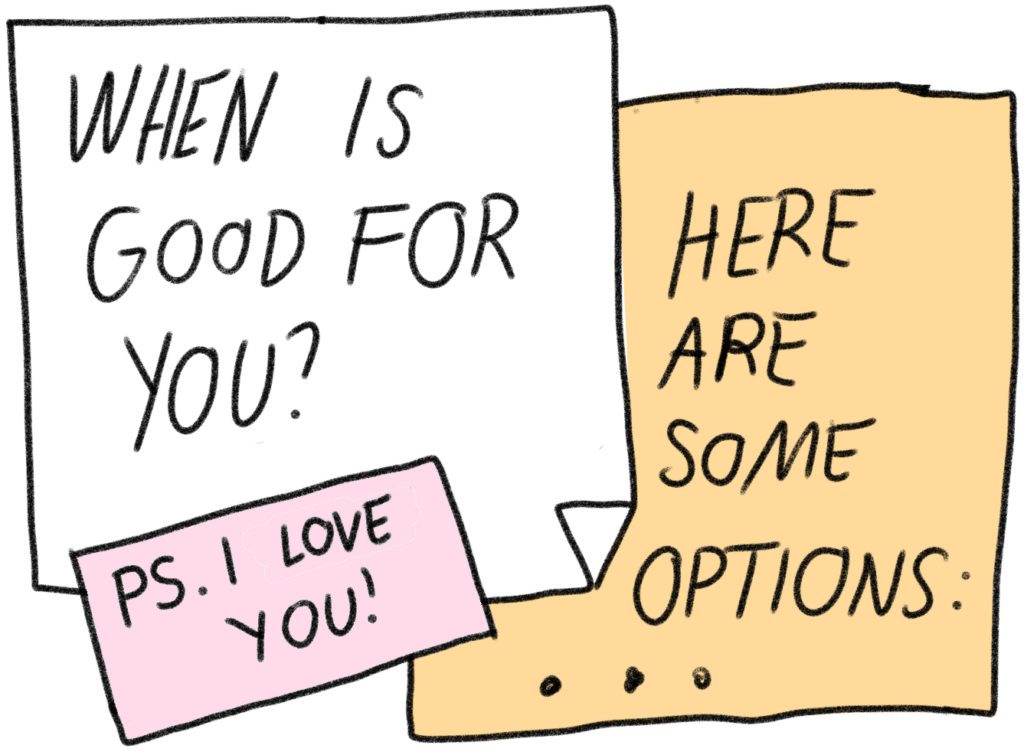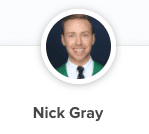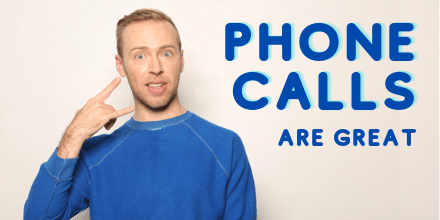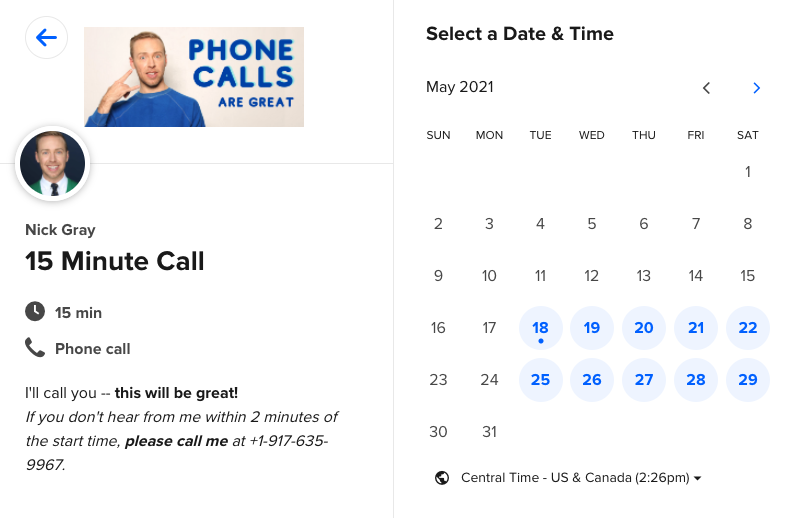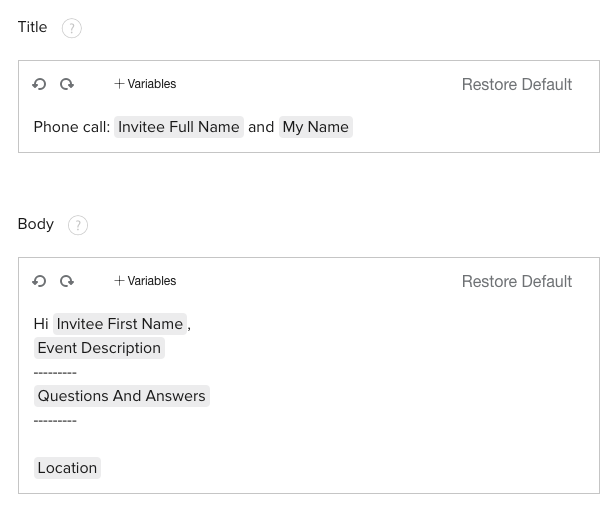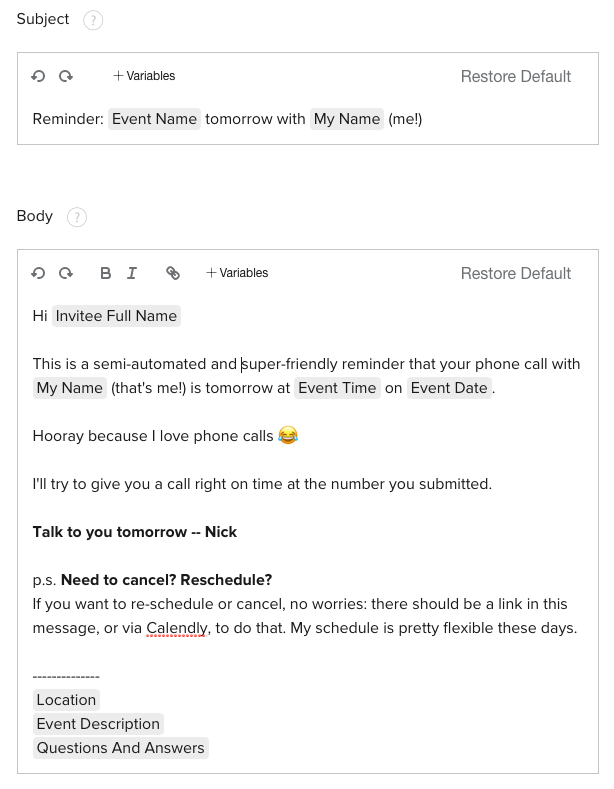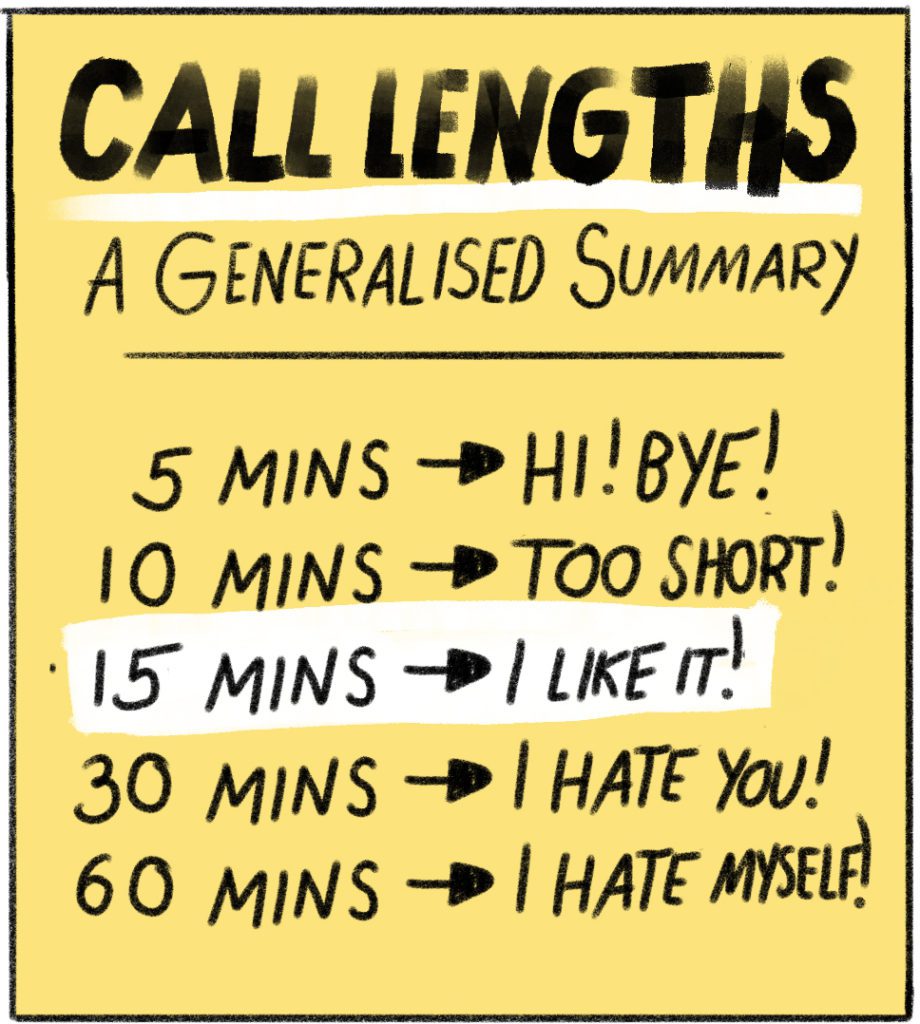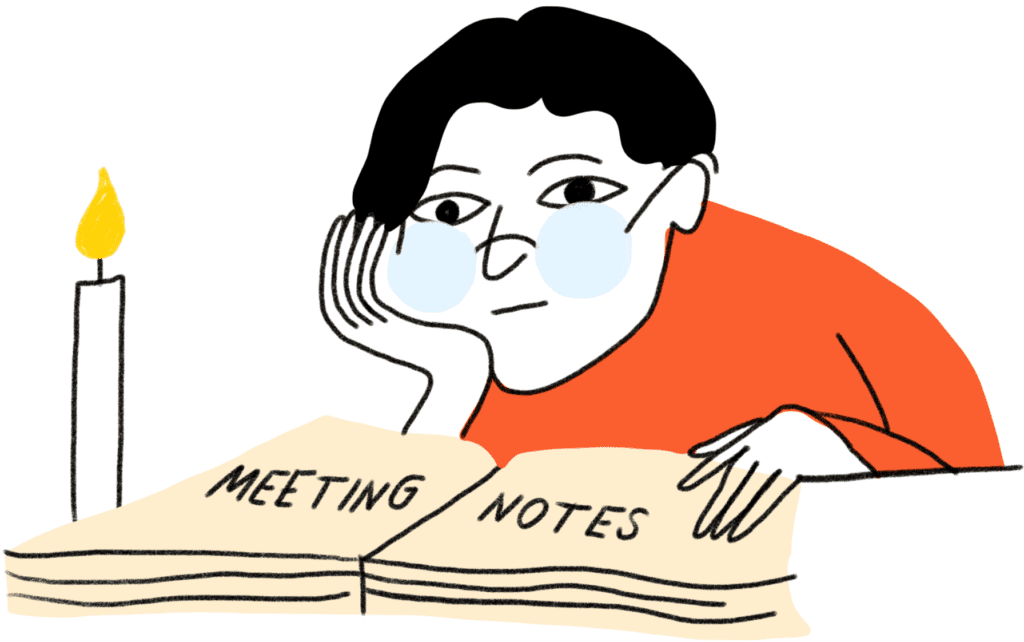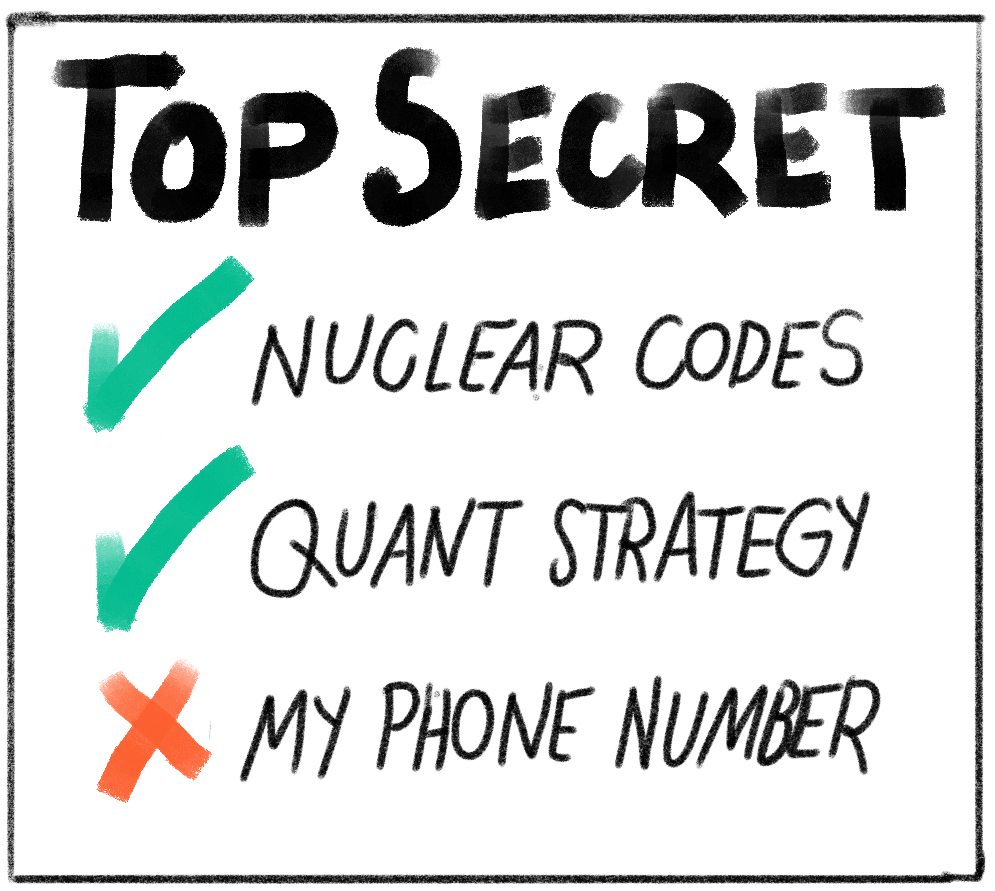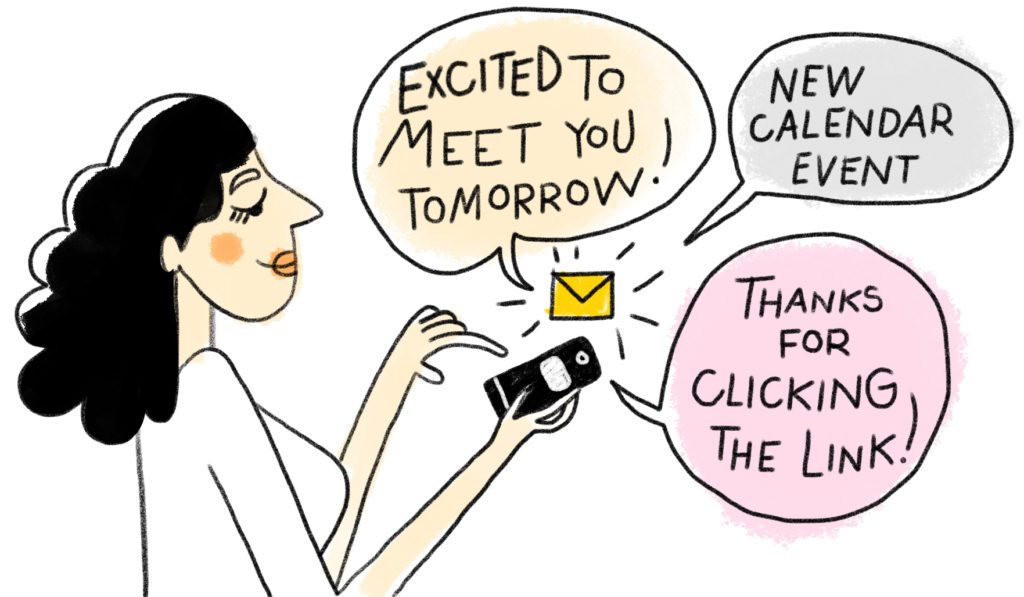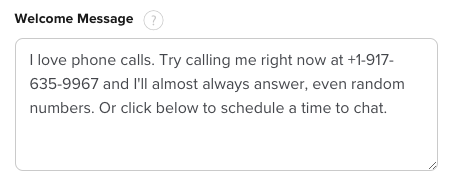Last updated: January 8, 2024
I used to really make people mad.
I would send them my calendar link all the time.
“Why don’t you book a call here?” I would say.
I thought I was being nice.
But I’m pretty sure they thought I was a jerk.
See, just sending my calendar link made people feel that I was more busy.
It made others feel like I was plugging them into a system.
Like they were “a cog in the wheel,” not an actual human that I was excited to talk to.
Introduction
Keep reading to see how I fixed this problem of people hating my calendar link in two steps:
- Never send a cold Calendly link
- Offer your Calendly link as a choice
Then I’ll show you exactly how I’ve used Calendly to meet hundreds of new and interesting people for work.
You’ll learn the three easiest changes you can make to your Calendly settings to make your invites more friendly:
- Edit your Calendly profile pics
- Personalize the automated messages
- Consider shorter meeting times
Plus I’ll give you three extra tips to make all your calls better:
- Don’t hide your number
- Reply with positive emotion to the confirmation email
- You call them (and be explicit about it)
Even if you only do a few of these things, you’ll be seen as more approachable in business.
You’ll add a touch of humanity and enthusiasm to an otherwise automated process.
You might even land some new clients. Or make a few new friends.
Ready?
Here is the first most important rule.
Never send a cold Calendly link
I never send a direct calendar link in these two situations:
- Cold outreach (when I’m the one reaching out)
- Asking for a favor (when I’m the one asking for the favor)
Why? Because saying:
“Why don’t you book a time in my calendar?”
isn’t too far from saying:
“Why don’t you come clean my kitchen?”
It feels like I’m telling you that I’m the most important person, so here’s some work for you to do to get my attention.
Here’s a quick tip to help you become more tactful.
You may be shocked to learn that most people will still arrange appointments using your Calendly link.
Offer your Calendly link as a choice
If I’m proposing a call, I lead with a few open times.
Then I include my Calendly link at the end.
It looks like this:
Hi Noah, I’d love to chat more about that.
Are you free for a quick call? When’s good for you?
I’m open on Tuesday the 25th at 11a, 12p, 1p, or 2p (Eastern).
Also on Wednesday the 26th at 9a, 10a, 3p, or 4p.My cell is +1-917-635-9967 or send me your number and I’ll call you.
Here’s my full calendar link if it is easier to schedule for you:
https://calendly.com/call-nick/15min
So don’t do this:
Instead, do this:
Why does this feel better?
Because it gives people the choice to use my calendar. They are in control.
I’ve found that most people (perhaps 70%) will use the Calendly link.
And all people (perhaps 100%) appreciate the choice.
Those two rules:
- Never send a cold Calendly link, and
- Offer your Calendly link as a choice
are things you can do to make your Calendly invites more human.
There are also three things you can do specifically within Calendly to make your invites more friendly.
Modify these Calendly settings
Here are three easy changes you can make to your Calendly settings to make it feel more friendly.
(1) Edit your profile picture
Make your Calendly look more friendly by using a nice photo of yourself.
You can find this setting to upload your photo in Account → Account settings → Profile
Mine looks like this:
If you have extra time, make a little logo for yourself that will show up on your call page.
Upload your 440×220 pixels logo under Account → Account Settings → Branding.
My logo looks this:
And then my calls page looks like this:
Does it look silly?
A little. But it also looks more friendly and less boring.
(2) Personalize the automated messages
There are a few automated messages that Calendly sends after someone books a call.
You can edit these two messages to add a touch of personality and class.
(2a) Calendar Invitations
This setting is found under Home → Edit One-on-One Event Type → Notifications and Cancellation Policy → Calendar Invitations.
Using the Calendly variables, my settings are here:
(2b) Email Reminders
In the same section, you can edit the email reminder that is sent.
If you only modify one setting in this area, modify this one!
This reminder message makes the most impact. You can share your personality. It is a great way to “break out of the mold” for an otherwise routine and automated system message.
Here’s what mine looks like:
(3) Consider shorter meeting times
If this is your first call with someone, or if they are very busy, consider shorter call times.
I like 15 minute calls. Then, if things are going well, we can always extend the call or schedule another time to talk longer.
But how short is too short?
For a few weeks, I tried a test on people that I had never talked to before.
I gave everyone the option in booking either a 10-minute call with me or a 15-minute call.
Every single person picked the 15 minute call.
Do you like these tips? I have a monthly newsletter that I send to my friends. Sign up here and see why over 10,000 people love it
Don’t hide your number
Be upfront and forward about how to reach you.
Don’t hide your phone number behind the calendar invitation. Don’t wait to give someone your phone number until after the meeting is scheduled.
I share my phone number by:
- Including my phone number in my “When is good for you? Here are some options” message
- Including my phone number in my Calendly welcome message
- Including my phone number in my email signature
- Including my phone number in the Calendly confirmation message and calendar invite
You might be worried that someone will call you randomly now that they have your number.
They probably won’t. And if they do, well, welcome to the big city.
Reply with positive emotion to the confirmation email
When someone schedules a meeting, they’ll get an automated Calendly confirmation as well as a calendar invite. This message gets sent to you, too.
I like to personally reply to these messages with a quick custom note. Calendly sets it so the reply-to address is the person who booked the call.
For example, here are a few custom replies that I’ve sent after someone has used my calendar link to book a call:
- Woot!! Thanks for scheduling this call — looking forward to talking party book stuff etc tomorrow afternoon — Nick
- Thanks for booking w/my calendar link, Britton! Looking forward to chatting on Friday about your new role — Nick
You call them (and be explicit about it)
Be sure the person knows that YOU will call THEM! Then there is no ambiguity.
I think this is courteous. You sent the calendar link, so you should do the work to call them.
- State it in your signup flow as part of the Event Description: “I’ll call you!”
- Include it in the reminder message
FOR EXTREMELY BUSY PEOPLE: Meetings run late. Unexpected childcare duties pop up. Sometimes we all forget to call. I used to include this line in my reminders and calendar invites: “If you don’t hear from me within 2 minutes of the start time, please call me at +1-917-635-9967.” It was helpful, especially when I was getting a lot of inbound requests. But I’ve removed that line now that my schedule is less busy since I sold my company.
Lots of Bonus Tips
Clickable numbers: Calendly makes it a little hard to click on the person’s phone number in Google Calendar on iOS, as they set their phone number as the meeting location. You can make the phone numbers clickable in your Google Calendar event by adding the LOCATION variable somewhere in the body of the calendar invite. This setting is found in Home → Edit One-on-One Event Type → Notifications and Cancellation Policy → Calendar Invitations.
Welcome message: I customized my Welcome message whenever someone lands on my calendar. You can find this setting to edit your Welcome message in Account → Account settings → Profile. My welcome message looks like this now:
Blair Russell sent me a bunch of great Calendly advice for busy people:
- I’ve gotten 99% compliance by asking people to let me know what times work for them, and then offering my Calendly link. Asking them what time works for them makes me seem really flexible, generous, and available… but it is actually putting the work on them to make a list. They almost always use my Calendly link.
- Schedule your availability within limited windows. I find the first few hours of the day the best, before I get caught up in other things and the cold calls feel like a burden or distraction.
- Share your link (or at least one link) publicly in your email signature and/or on your website. I have my 15 minute link on my website and in my email signature labeled “Schedule a meeting with me.”
- Single use links are your friends when you’re not sure yet if you want that person to have access to your calendar all the time.
- Put a weekly Calendly update on your to do list. That few minutes will save you a ton of time scheduling and rescheduling around vacations and days off.
- Inbounds will always pick the longest meeting, so make all meetings 25% shorter than you intend. Then you can either extend the meeting, or followup immediately after and not have to rush to your next meeting. Both make you look good.
Zachary Cohn adds these notes:
- If you feel that 15 minutes is too short for the type of meetings you want to have, try using 25 or 50 minute meetings instead of the default 30 or 60 minute meetings.
- What I tend to do that works well is frame the Calendly link as a benefit to them. I say “Pick a time that’s convenient for you.” It’s another way to demonstrate that I’m giving them a choice to pick a time that works well for them.
Conclusion
Phone calls are good.
I love phone calls.
They are authentic and real and raw in a way that emails and text messages can’t be.
Do you take a lot of phone calls?
What do you do to make Calendly or your calls better?
Let me know in the comments.
Or find a time on my calendar 😉
Thanks to Fru Pinter for all the illustrations. Thank you to my friends for edits and suggestions: Zachary Cohn, Blair Russell, Zach Ware, Joshua Dance, Sara Sodine Parr, Joel Runyon, Douglas Widick, Katelyn Donnelly, and more.