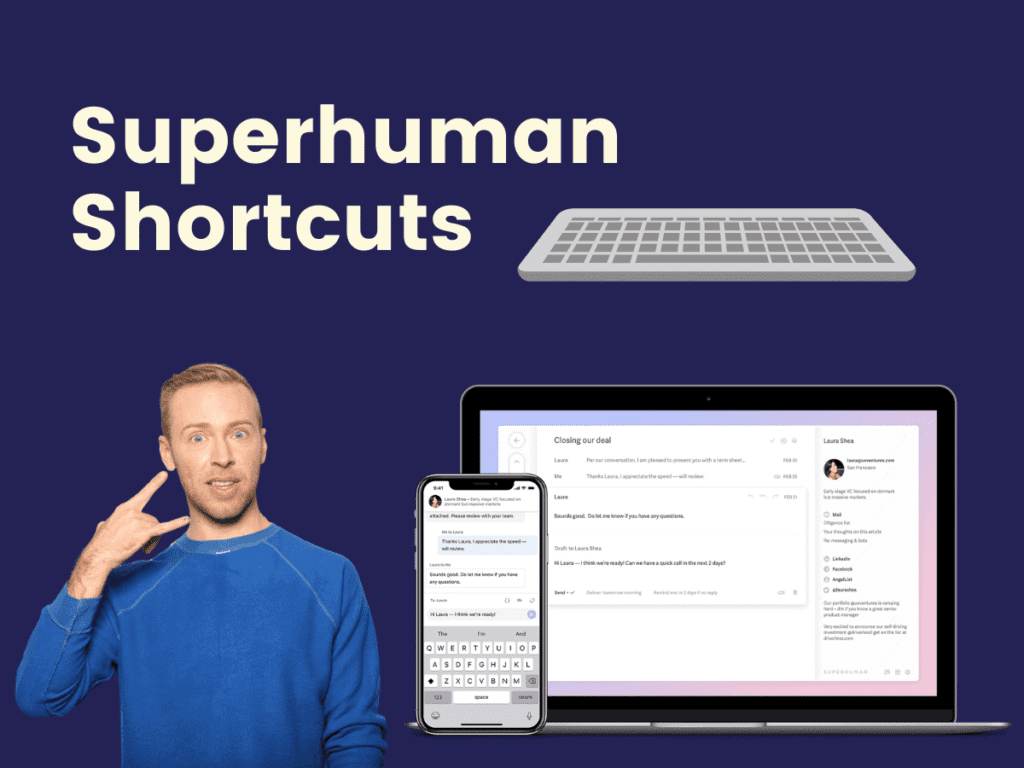Last updated: April 3, 2024
I made this page of shortcuts for the Superhuman email app because I searched on Google for this resource and couldn’t find anything nicely formatted on mobile.
I’ve use Superhuman on my Mac for almost three years now and I absolutely love it. I use it every day. I also use it on my iPhone and iPad.
Hopefully this list of keyboard commands and shortcuts helps you!
I’m also excited to share a referral to Superhuman!
I love the product and I think you will too. With my referral, your first month is free!
Click here to get started with Superhuman.
Superhuman Shortcuts for Email
Here is the most up to date list of keyboard shortcuts to help you be more productive and reclaim your email inbox. Scroll down for a PDF download.
Actions
| Superhuman Command | ⌘ + K |
| Search | / |
| Undo | Z |
| Shortcuts | ? |
| Select Conversation | X |
| Add to Selection | shift + J (or) shift + K |
| Refer to Superhuman | Cmd+K (Ctrl+K on Windows) |
Conversations
| Mark Done (Archive) | E |
| Mark Not Done | shift + E |
| Remind Me (Snooze) | H |
| Star | S |
| Mark Read or Unread | U |
| Trash | # |
| Mark Spam | ! |
| Mute | shift + M |
| Unsubscribe | ⌘ + U |
Messages
| Compose | C |
| Reply All | enter |
| Reply | R |
| Forward | F |
| Open Links & Attachments | ⌘ + O |
| Cycle through Links & Dates | tab |
| Expand Message | O |
| Expand All Messages | shift + O |
Labels
| Add or Remove Label | L |
| Remove Label | Y |
| Remove Label, Next | [ |
| Remove Label, Previous | ] |
| Remove All Labels | shift + Y |
| Move | V |
Calendar
| Toggle Calendar | 0 |
| Previous Day | – |
| Next Day | = |
Format
| Bold | ⌘ + B |
| Italics | ⌘ + I |
| Underline | ⌘ + U |
| Hyperlink | ⌘ + K |
| Color | ⌘ + O |
| Strikethrough | ⌘ + shift + X |
| Numbers | ⌘ + shift + 7 |
| Bullets | ⌘ + shift + 8 |
| Quote | ⌘ + shift + 9 |
| Indent List | tab |
| Outdent List | shift + tab |
| Increase Indent | ⌘ + ] |
| Decrease Indent | ⌘ + [ |
| Superhuman Focus | → ← ↑ ↓ |
| Next Split | tab |
| Previous Split | shift + tab |
| Open Conversation | enter |
| Next/Previous Conversation | J or K |
| Next/Previous Message | N or P |
| Scroll Down | space |
| Scroll Up | shift + space |
| Jump to Top/Bottom | ⌘ + ↑ or ⌘ + ↓ |
| New Window | ⌘ +N |
| New Tab | ⌘ + T |
| Next Tab | ⌘ + shift + ] |
| Previous Tab | ⌘ + shift + [ |
| Switch Tabs | ⌘ + 1-9 |
| Close Tab | ⌘ + W |
| Switch Accounts | control + 1-9 |
| Increase Font Size | ⌘ + = |
| Decrease Font Size | ⌘ + – |
Compose
| To | ⌘ + shift + O |
| Cc | ⌘ + shift + C |
| Bcc | ⌘ + shift + B |
| From | ⌘ + shift + F |
| Edit Subject | ⌘ + shift + S |
| Edit Message | ⌘ + shift + M |
| Attach | ⌘ + shift +A |
| Discard Draft | ⌘ + shift + , |
| Move Contacts to Bcc | ⌘ + shift + I |
| Remind Me | ⌘ + shift + H |
| Send Later | ⌘ + shift + L |
| Use Snippet | ⌘ + ; |
| Insert Emoji | :smile |
| Send | ⌘ + enter |
| Send & Mark Done | ⌘ + shift + enter |
| Instant Send | ⌘ + shift + Z |
My Favorite Keyboard Shortcuts
- Command Center in Superhuman: all I have to do is hit CMD+K and the command center pops up immediately giving me a handful of actions to perform.
- Snooze or Skip: Often I can go through dozens of emails in just a few minutes without ever touching my mouse, which is pretty great. I can also easily set a certain message to pop back in my inbox at a given time, all with just a few keystrokes. (CTRL + H to snooze)
- Snippets: I’m obsessed with snippets (⌘ + ;). Mostly I use them for my email signature, but I’ve also used them when bulk replying or if I need to attach a file to the same sort of email over and over again.
2024 New Superhuman Shortcuts
- All Day & Multi-Day Events: Just tap 0 until you see your week, and drag at the top. Or hit B to create an event and then write something like “mon all day” or “sat 2 days”.
Download the Superhuman Shortcuts PDF
The current version of this file from Superhuman Support is v7. It was last updated on this blog post on 2022-03-14.

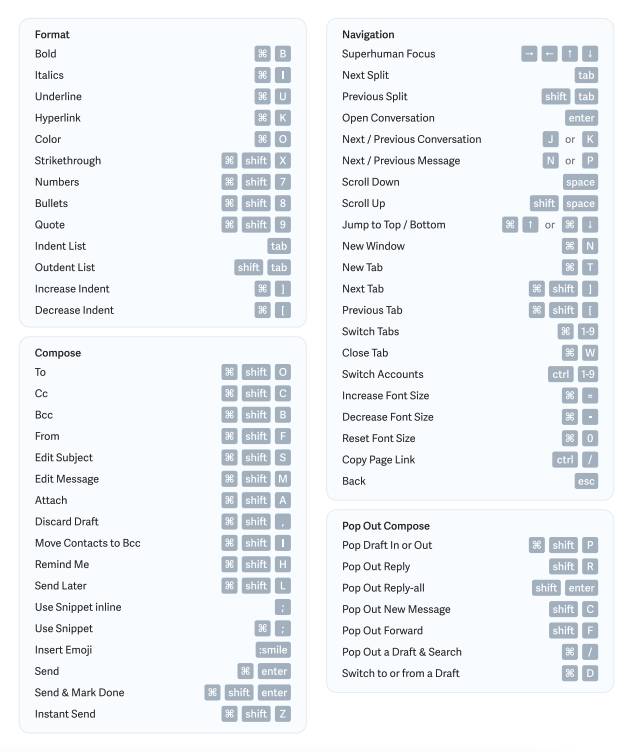
The March 2022 version of this file is also now available formatted for Dark Mode:
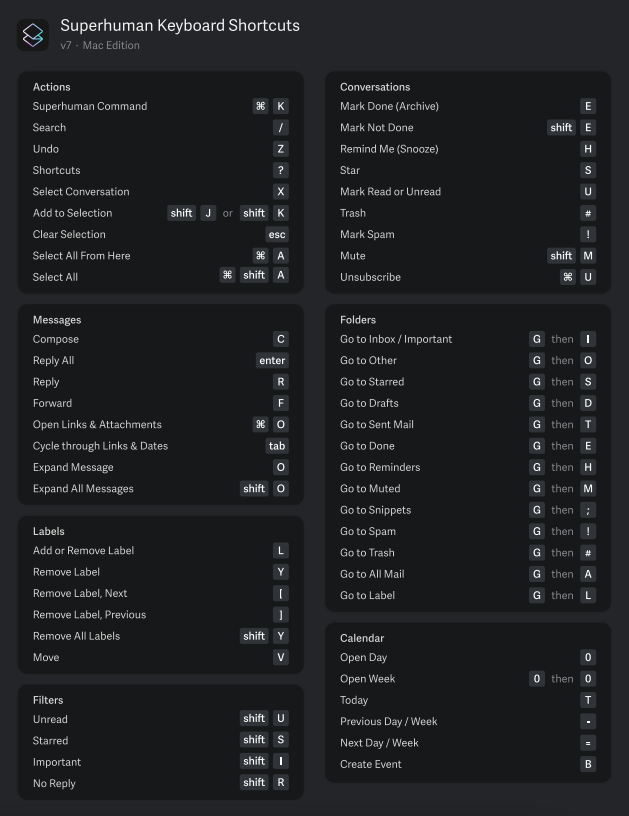
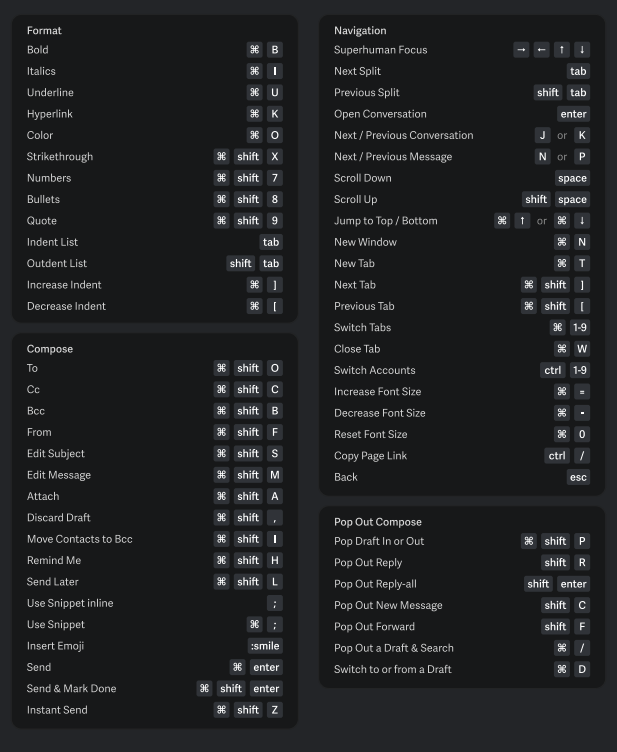
Why You Should Learn to Use Keyboard Shortcuts
Taking an hour or two to learn keyboard shortcuts for your favorite apps and software can make a massive difference in your productivity.
From navigating between browser tabs to finding your computer files quickly, keyboard shortcuts can save you a pretty significant amount of time.
I decided to try out the incredibly popular email product Superhuman mainly for the speed improvements they promised as a result of these hotkeys. While Gmail does allow for certain keyboard shortcuts in their native apps, Superhuman makes it pretty dang easy to go through your inbox at light speed.
New Shortcuts Added In 2022
Conclusion
Superhuman is one of my favorite apps I’ve tried in the last few years.
If you’re on Mac or iOS device, I can’t recommend it enough.
For making email introductions between two or more people, look at my scripts and samples in this article – How to Introduce Two People via Email: Sample Scripts.
Curious about more productivity tips and tricks? Check out my morning routine. It involves a lot of email management.
P.S. If you want to try Superhuman with a paid trial ($30 a month or whatever they charge), just email me and I can send you an invite. This isn’t a sponsored post and I don’t get any commission. I just really like the app.